| klste@hotmail.de |
Tool management program in Excel VBA
This program cannot prevent tools from being lost, this program allows you to document the moment of determining the condition of the tool without much work.
Each place in the tool collection (tool trolley, clean board and other places) is checked by an employee. Obligation to control is linked to activity items. (E.g. machine operator controls the tool trolley).
If an employee discovers during the inspection that a tool is missing, he uses the tool management program in Excel VBA.
This is an Excel file and consists of 4 worksheets: Mask, Tool groups, Employees, Table view.
The input mask is activated in the “Mask" spreadsheet, from which everything is entered.
The designations of the tool groups are in the "Tool groups" worksheet in the area A1:AN1. The article numbers and descriptions of tools are in the area A3:AN102.
Column A of the "Employees" spreadsheet contains the last and first names of the employees. Number of employees is not limited.
The "Table view" spreadsheet contains lists of evaluations that have been created.
An example of how the program works:
During a routine check, an employee checked the "Clean Board Extruder 2" tool group and found that tools with the designation "Street broom" and item number "1155" are missing.
The employee goes to the input mask. First he selects the tool group "Clean Board Extruder 2", then he selects the tool, he can select tool with article number "1155" or with designation "Street broom", then he chooses his name in the employee list. When everything is selected, click on the "Missing" button. Time of determination is entered by the program. Then he presses the “List of Missing” and “Table view” buttons. The right header of this sheet indicates that it is a list of the missing, the name of the tool group and number of pages.
List of missing tools is created. The list is printed out and stored in the folder.
When the boss sees this list, he can ask the employees where the tool “Street broom” is.
When the employee has brought the broom back to Clean Board, he goes to the input mask. First he selects the tool group "Clean Board Extruder 2", then he selects the tool, can select tool number "1155" or tool name "Street broom", then he selects his name in the staff list. With everything selected, he clicks the "On that place" button. Then he writes a short note and presses the “Enter note” button. The note entry time is entered by the program. He then clicks the Notes List and Table View buttons. A list of notes is created. The right header of this sheet indicates that this is the tool notes, the name of the tool group and number of pages. The list will be printed and placed in a folder next to the missing tools list.
The boss can take these two lists out of the folder and remove the corresponding note in the program - the case is closed.
Once a tool is selected, you can use the “OK list” button to create a list of available tools. In the table view, the right-hand header shows that this is an OK list for the tools, the name of the tool group and the number of pages.
If the "Condition of tools" checkbox is activated, a list of all instruments of the selected group is created. The list shows whether the tools are missing or present. In the table view, the right header says that this is the condition of tools, the name of the tool group and the number of pages.
If the “Notes of tools” checkbox is activated, a list of all instruments in the selected group is created. In the list you can see all the notes entered for the tools. In the table view in the right header it says that these are tool notes, the name of the tool group and the number of pages.
The widths of all columns in the list box adjust automatically to the length of the entered data.
If the color of the list box is white or yellow, you can select any line in the list by double-clicking with the left mouse button and display the selected tool in the tool number input box.
Line breaks when typing a note are created by pressing CTRL+Enter.