| klste@hotmail.de |
This program is in the VBA programmed Excel file. It creates offers, only from offers created order confirmations, only from order confirmations created invoices, only from invoices created delivery notes. Each document can have up to 40 positions. From source document you can create one or more follow-up documents. Program can only create 10,000 offers. It also has integrated customer database and integrated product range
The Excel file has 7 worksheets: "Mask", "Customer Database", "Product range", "Form", "Templates", "Positions" and "Sheet"
In the program everything is done from an input mask. The input mask is activated in the "Mask" worksheet with the "Mask" button.
Sheet "Customer Database" consists of 11 columns: Customer No., Company name, Additional name, Address, First name/Name, Street, Postal code/Location, Country, E-Mai, Phone/Fax, Note. All data are entered directly in the worksheet by hand
Sheet "Product Range" consists of 7 columns: Article No., Description, Unit, Price, VAT, Gross and URL. In the first 6 columns of data are entered directly in the worksheet by hand. Gross in column 6 is calculated using formula: = D2 * (E2 + 100) / 100 In column 7 the URL is entered by the program.
The "Form" worksheet always contains the last selected document.
In the worksheet "Templates" there are 4 templates: Form Offer, Form Order confirmation, Form Invoice, Form Delivery note.
In the sheet "Positions" is Position list last selected document.
The sheet "Sheet" contains the list of the last selected document type.
Input mask consists of: Business case area, "Create documents" frame, "Mark documents" frame, image/checkbox area and a list box.
Offer is created. In the business area , select the "Offers" case, enter a different delivery address if necessary. In the "Create documents" frame, enter the date, select the customer number, select the article, enter the number and press the "Enter" button. The offer is created and has a position and can be seen in the list box to create further items if the "Position" field is empty. With green button "Form" shows created form of the offer in the worksheet.
Order confirmation is created. In business case select area "Order confirmation", click on "From document" checkbox, combobox with list of created offers is visible. Select an offer in the list, combobox "From position" can be seen, select a position in the combobox, yellow button "Select position" can also be seen. Click once on the yellow button, position will be selected and blue button "Enter" will be visible. After confirming the blue button the order confirmation will be created. List box is white and shows the offer. Click on the green field "Position", the list box turns green and shows the order confirmation. The "Form" button shows the created form from the order confirmation in the worksheet. Next select "From position", now you can create another position in current order confirmation. New order confirmation is created: click on the "Change Document" checkbox and delete the order confirmation number in the "Order confirmation No." field and then enter. New order confirmation has been created.
The invoices are also created from the order confirmation.
The delivery notes are also created from invoices.
In the frame "Mark documents" all documents can be marked as "Successfully closed", "Canceled" or "_" with the button "Mark". The "Positions" button creates a list of the positions of the selected document in the "Positions" worksheet.
When marking the documents only one customer clicks on the "Sheet" button. Copy of list of documents is created in spreadsheet and input mask is swapped out. In the sheet "Sheet" you can insert filters, click on cell A1, in menu bar Home, Sort and Filter, select filter. In the input mask checkbox "^Show filter view", list box and upper combo box in the frame "Mark documents" only show filtered documents only from one customer. Click on "Turn filter view off" checkbox, filter view will be switched off.
Each article number you can insert a picture or remove an inserted picture. The password for removal is the number "3".
Checkbox "Customer database" shows the customer database in the list box.
Checkbox "Product range" shows the product range in the list box.
Checkbox "Form" shows in the list box Form of selected document.
Fourth from the top Checkbox shows in the list of selected documents.
Checkbox "From documents" shows in the list field Form of selected documents.
Checkbox "Positions" shows in the list the list of positions of selected document.
List box can have different background colors. Color choice depends on what is shown. In the list box, the column widths adapt automatically to column widths of the displayed worksheet. Double-clicking the left mouse button displays the selected row in the active combo box in the list box.
With the button "Delete position" you can delete the selected position in the selected document. Password is the number "3".
With the button "Delete documents" you can delete all documents. Password is the number "3".